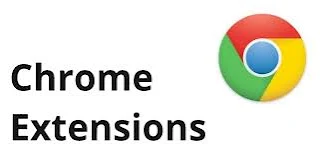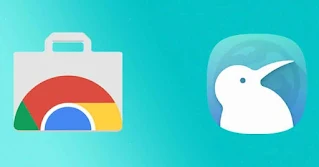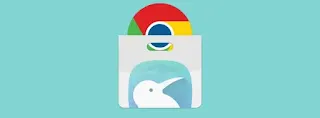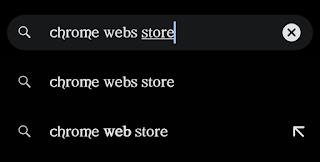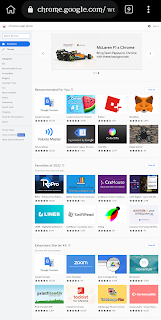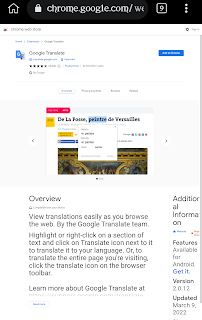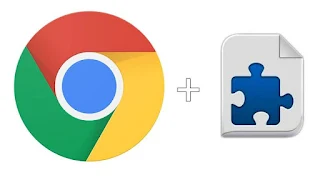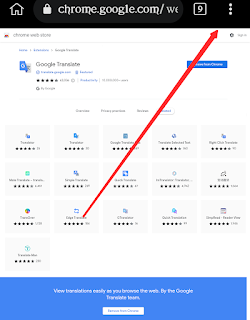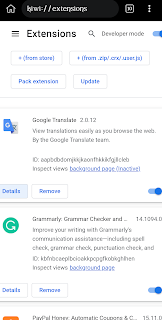CHROME BROWSER EXTENSION
 |
If you are looking for how to enable chrome extension on Android or mobile you certainly are at the right place.
BENEFITS OF ADDING CHROME EXTENSIONS ON ANDROID.
Good day! Are you weary of having trouble using your mobile browser without your favorite chrome extension? No need to worry, since chrome extensions on mobile are here to the rescue! You might be interested in learning more about chrome extensions and how they can help you on a mobile device.
What are chrome extension?
Chrome extensions, to put it simply, are tiny apps that provide your browser additional capabilities. Your mobile browsing may be so much more effective and seamless thanks to these extensions. This blog post will go over the value of using Chrome extensions on mobile devices and how they may elevate your browsing experience. Thus, take your phone, and let's get started!
INSTALL KIWI BROWSER TO ENABLE ADDING CHROME EXTENSIONS FEATURE ON YOUR ANDROID.
The first thing to do to enable Chrome Mobile Extensions on Android is to download the recommended browser kiwi. The chrome Extension feature on this browser will allow you to add or Enable Chrome Mobile Extensions on Android without a hassel. To do this, head to the Google playstore and download the app or a simple search for the term "kiwi browser" will bring up the official website.
Search for kiwi browser with chrome extension and download it. Make sure it looks just as shown so as to download the correct app.
Once downloaded, we are set to add new chrome extension that are meant for desktop on mobile. If you don't have any chrome extensions in mind you can find some at chrome web store.
HOW TO ADD CHROME EXTENSION TO BROWSER ON ANDROID.
Step 1
Open the newly installed kiwi browser and search for chrome web store on Google.
Step 2
Once the web store opens, you will have access to all browser extensions that can be added to chrome. In this step by step instructions, we will be using the Google translate chrome extension. So we will enable the Google translate Chrome mobile extension on Android.
Step 3.
Click on the browser extensions of your choice to show the more info page for that extension. This page will also have the add to chrome button.
Step 4
Now click on the "add browser" button to add the Chrome Mobile Extensions to the Android browser. This will create a pop up prompt notifying you of the accessibility and permissions. Press the "ok" button to add the browser extension.
That's all, you have successfully Enabled Chrome Mobile Extensions on Android. Now you can have more functionality to your browser. Add your favorite apps that uses browser extensions and make payment at check out at lighting speeds using the chrome browser extensions you add on your mobile. It is important to note that, to add chrome browser extensions to Google chrome is not possible, as they are meant for desktops only.
HOW TO FIND ADDED CHROME BROWSER EXTENSION IN THE BROWSER ON ANDROID.
Great you've added a few browser extensions to your kiwi browser. You now want to either setup or remove an extension from the browser. Activate or deactivate the chrome browser extension. Here's where to find them.
Firstly click on the three(3) dots at the top right corner of the kiwi browser app. This will display the list of options of the app.
Secondly, there are two ways to access the added chrome browser extensions. The first is to scroll to the bottom of the list. All added chrome extensions are added here. Alternatively, you can add click on extensions from the list.
Once you click on extensions all enable chrome mobile extensions will be displayed. You can toggle to Enable a Chrome Mobile Extension or deactivate.
Read Also: How To Setup Google Admob Account
Conclusion
There is a world of useful chrome extensions to explore. Boost your productivity, speed and reach with powerful chrome extensions added to your mobile browser. Hope you found value in this. The name is tech Tutorials come back later for more useful tutorials. Check out our other articles and help share this with that one need who loves tech Tutorials. Feel free to request a Tutorials using the comment section, we would love to know what you think. Thanks for reading.