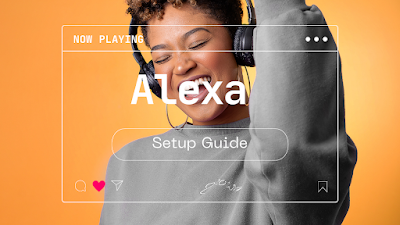The Ultimate Guide to Setting Up Alexa: Step-by-Step Tutorial
Introduction
Welcome to the ultimate guide to setting up Alexa! In this article, we'll cover everything you need to know to properly set up your Alexa device for optimal performance. We'll also explore some of Alexa's key features and provide troubleshooting tips to help you get the most out of your device.
Preparing for Setup
Before we dive into the setup process, it's important to make sure you have the right equipment. Here are some factors to consider:
Alexa Device Selection
There are several Alexa devices available, including the popular Echo Dot, Echo Show, and many more. The device you choose will depend on your needs, so consider factors such as size, features, and price.
Required Equipment
In addition to your Alexa device, you'll need a few other things:
A Wi-Fi network:
Alexa requires a Wi-Fi connection to work, so make sure you have a network available.
A power source: You'll need to plug in your Alexa device, so make sure you have an outlet or other source of power nearby.
A mobile device or computer: You'll need a device to set up your Alexa device, so make sure you have a smartphone, tablet, or computer available.
Setting Up Alexa
Now that you have everything you need, it's time to set up Alexa! Here's how:
Unboxing and Physical Setup
The first step is to unbox your Alexa device and do some physical setup:
Unbox your Alexa device:
Carefully remove your Alexa device from its packaging.
Connect the power source:
Plug in your Alexa device using the included power adapter.
Choose a location:
Place your Alexa device in a central location where it can hear you easily.
Connecting to Wi-Fi
Next, you'll need to connect your Alexa device to your Wi-Fi network:
Activate Wi-Fi on the Alexa device:
Follow the instructions included with your device to activate Wi-Fi.
Connect to your Wi-Fi network:
Use the Alexa app to connect your device to your Wi-Fi network.
Troubleshoot connectivity issues:
If you're having trouble connecting to your Wi-Fi network, try moving your device closer to your router or resetting your network settings.
Alexa App Installation and Setup
To fully set up your Alexa device, you'll need to install the Alexa app on your mobile device and log in:
Download and install the Alexa app
Go to the app store on your mobile device and search for "Alexa." Download and install the app.
Create an Amazon account (if not already done): If you don't have an Amazon account, follow the instructions in the app to create one.
Log in to the Alexa app:
Open the Alexa app and log in using your Amazon account information.
Link your Alexa device to your Amazon account:
Follow the instructions in the app to link your Alexa device to your Amazon account.
Customizing Alexa Settings
To personalize your Alexa experience and get the most out of your device, you can customize some settings:
Personalize the device name:
Choose a unique name for your Alexa device to make it easy to identify.
Set up location information: Provide accurate location information so your device can give accurate weather and traffic updates.
Configure voice recognition:
Teach Alexa to recognize your voice for better accuracy and more personalized responses.
Exploring Alexa's Features
Now that your Alexa device is set up, it's time to explore some of its features! Here are some basic voice commands, smart home integrations, skills, and routines:
Basic Voice Commands
Here are some basic voice commands you can try with Alexa:
Interacting with Alexa using wake words: Say "Alexa" to wake up your device and start a command.
Asking general questions and getting information:
Ask Alexa for the weather, news updates, or other information.
Playing music and controlling volume: Use voice commands to play music, adjust volume, or skip songs.
Smart Home Integration
If you have smart home devices, you can control them using Alexa:
Connecting smart home devices
Use the Alexa app to connect your smart home devices, such as smart lights or a thermostat.
Creating smart home groups and routines
Group devices together to control them with a single command, or create routines to automate tasks.
Controlling smart devices using voice commands
Use voice commands to turn devices on and off, adjust temperature, or dim lights.
Skills and Third-Party Integrations
Alexa has a vast library of skills and third-party integrations:
Exploring the Alexa Skills Store: Browse a wide selection of skills for everything from cooking to education.
Enabling and managing skills
Use the Alexa app to enable and manage the skills you want to use.
Integrating third-party services and devices:
Connect services like Uber, Fitbit, or Nest to Alexa for seamless integration.
Setting Up Alexa Routines
Custom routines can help you automate your day-to-day tasks:
Creating custom routines
Create routines for specific actions, such as turning off lights or playing music.
Automating tasks using routines: Tell Alexa to start a routine to complete multiple tasks at once.
Managing and editing existing routines
Manage or edit your existing routines from the Alexa app.
Troubleshooting and Tips
If you're having trouble with your Alexa device, here are some tips to help:
Common Issues and Solutions
Here are some common issues and their solutions:
Alexa device not responding or connecting to Wi-Fi
Reset your device, check your Wi-Fi connection, or contact customer support.
Voice recognition problems: Train Alexa to recognize your voice or try speaking more clearly.
Troubleshooting smart home device connectivity
Check device connections and try resetting your smart home devices.
Alexa Privacy and Security
Here's how to enhance your privacy and security with Alexa:
Understanding Alexa's privacy features:
Review Alexa's privacy policy and settings to learn how to manage your data.
Managing voice recordings and history: Delete voice recordings and opt-out of voice recognition if you're concerned about privacy.
Enabling additional security settings:
Add a PIN or set up multi-factor authentication to enhance your device's security.
Advanced Features and Tips
Here are some advanced features you might want to explore:
Multi-room audio setup:
Use Alexa to create a multi-room audio system and synchronize music across your devices.
Alexa as an intercom system: Use Alexa to make and receive calls throughout your home.
Exploring advanced skills and integrations: Check out some of the more complex skills and integrations, such as building a smart home theater or ordering groceries using Alexa.
SUMMARY
Congratulations, you've successfully set up your Alexa device! Hopefully, this guide has helped you get the most out of your device, and you're ready to explore everything Alexa has to offer. If you have any questions or need ongoing support, don't hesitate to contact customer support or explore the resources available online. Visit techtutorialshub.com for more tech tips Happy Alexa-ing!