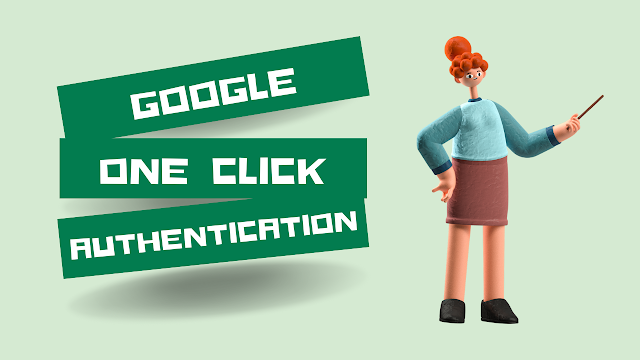How to Set Up Google One-Click Authentication in Mobile Apps
Mobile app authentication can be challenging to manage, especially when it comes to security. Google One-Click Authentication is a solution that provides users with a convenient and secure way to log in to mobile apps. In this article, we will explore the process of setting up Google One-Click Authentication and the benefits it offers for mobile app users.
Overview of Google Sign-In
Google Sign-In is a tool that enables users to access mobile apps using their Google accounts. It offers several advantages, including simplified user management, improved user experience, and enhanced security. Google Sign-In supports multiple platforms, including Android, iOS, and web applications.
Setting Up the Google Developers Console
To access Google Sign-In, you will need to create a project in the Google Developers Console. This process involves configuring project settings, setting up necessary credentials, and enabling required APIs for Google Sign-In.
Here are some steps to guide you through the process:
Creating a Project
- Go to the Google Developers Console.
- Click on the "Create Project" button.
- Follow the prompts to set up your project.
- Configuring Project Settings
- Select your project from the console.
- Navigate to the "Credentials" tab.
- Create a new OAuth 2.0 client ID.
- Enter the required information and save your changes.
- Enabling Necessary APIs
- Navigate to the "Library" tab.
- Search for "Google Sign-In API" and click on it.
- Click on the "Enable" button to enable the API.
- Integrating Google Sign-In into Mobile Apps
To add One-Click Authentication to your mobile app, you will need to integrate the Google Sign-In SDK. This process involves different configurations depending on the platform you're using.
Android Integration
To integrate Google Sign-In into your Android app, follow these steps:
- Install the Google Play Services SDK.
- Add the necessary dependencies to your app.
- Configure your app to use Google Sign-In.
- Handle the authentication response.
iOS Integration
- To integrate Google Sign-In into your iOS app, follow these steps:
- Install the Google Sign-In SDK.
- Add the necessary dependencies to your app.
- Configure your app to use Google Sign-In.
- Handle the authentication response.
Designing the One-Click Authentication Page
A well-designed authentication page can enhance the user experience and align with the app's branding and UI/UX principles. Here are some guidelines to consider when designing the One-Click Authentication page:
- Creating a User-Friendly Layout
- Keep the design simple and intuitive.
- Use clear and impactful visuals.
- Provide helpful instructions or tooltips.
- Aligning with Branding and UI/UX Principles
- Incorporate app colors and theme.
- Use standard design elements.
- Ensure consistency across all app screens.
- Adding User Interface Elements
- Include the Google Sign-In button.
- Add any additional options or settings.
- Display user information such as name or profile picture.
Implementing One-Click Authentication Flow
The One-Click Authentication flow using Google Sign-In involves several steps, including user authentication, handling the authentication response, and obtaining user details. Here's how to implement the One-Click Authentication flow:
Prompt users to sign in.
Handle the authentication response and obtain user details from Google Sign-In.
Use the obtained user data to personalize the app experience.
Adding Security Measures
App developers must prioritize user data security when integrating authentication methods like One-Click Authentication. Here are some recommended practices to add security measures:
Using HTTPS
- Always use HTTPS to encrypt data transmission.
- Avoid transmitting sensitive data over HTTP.
- Handling Access Tokens Securely
- Store access tokens securely.
- Don't expose access tokens in URLs or log files.
- Enforcing User Permissions
- Ensure users have granted required permissions.
- Restrict app access according to user permissions.
Testing and Troubleshooting
Testing and troubleshooting are crucial to ensure a seamless authentication experience. Here are some tips for testing and some common issues to look out for:
Testing Tips
Test the authentication flow on multiple devices and platforms.
Test different authentication scenarios.
Common Issues
- Invalid credentials.
- Network connectivity issues.
- Token expiration.
- Debugging and Resolving Issues
- Use tools such as logcat or Xcode console to debug.
- Check Error codes and messages.
Refer to Google Sign-in documentation or forums for advice.
Conclusion
Google One-Click Authentication offers a convenient and secure way to log in to mobile apps. By following the steps outlined above, developers can successfully integrate Google Sign-In into their mobile apps, enhance user experience, and ensure data security. Start implementing Google One-Click Authentication today, and enjoy the benefits of easy authentication for your users.Visit techtutorialshub.com for more tech tips and tricks.