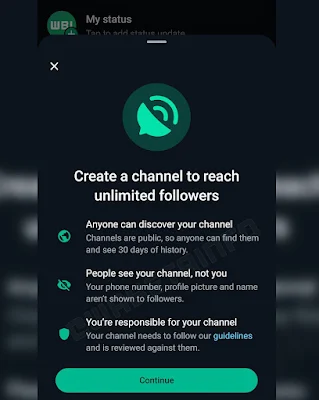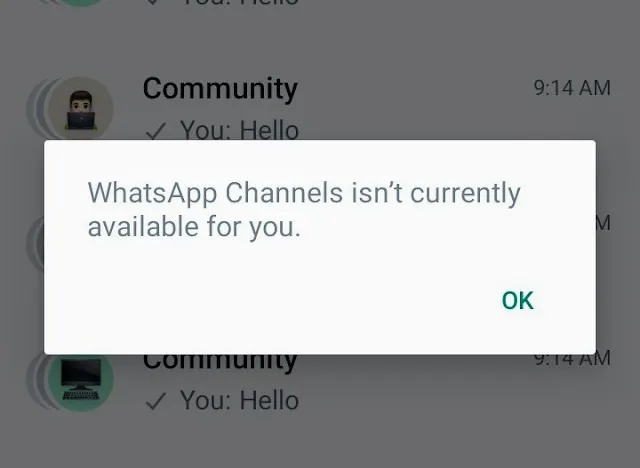How to Unlock the Power of WhatsApp Channels
WhatsApp channels feature was introduced by WhatsApp in 2023. This was however limited to Singapore and Columbia but is now available for all countries. WhatsApp Channels have changed the way we connect with our followers. By creating a dedicated channel, we can share updates, information and communicate directly with our audience. In this guide, we will explore the in and outs of WhatsApp channels and learn how to communicate effectively with your followers. Additionally, all WhatsApp channel Links begin with "whatsApp.com/Channels/" so it's easier to identify them from potential phishing links. So look out for whatsApp.com/Channels/. When joining "whatsapp channel Links"
Getting Started with WhatsApp channels
If the video is playing but shows a white screen please watch the video in full screen mode.🆕🆕🆕🆕
— WhatsApp (@WhatsApp) June 8, 2023
Introducing your new favorite way to stay in the loop ➰
Channels on WhatsApp lets you privately follow the topics you care about.
Available now in Colombia 🇨🇴 and Singapore 🇸🇬 Coming soon 🌎 pic.twitter.com/iYgK9FA6Eu
How To Create a WhatsApp channel:
Setting up a WhatsApp channel is easy. Simply open WhatsApp, go to the Updates tab and select "New Channel". Accept the terms and conditions and privacy policy to continue. Personalize your channel by adding a name, description and icon that reflect your brand or content. Here are detailed steps to create your WhatsApp Channel:- Open WhatsApp on your phone and go to the Updates tab.
- Tap the Plus icon and select "New channel."
- Tap "Get started" and accept the updates to the Terms of Service and Privacy Policy.
- Add a channel name to finish creating your channel. You can change the name later if needed.
- Customize your channel by adding a description and icon.
Check out WhatsApp Channel updates:
It is important to distinguish between individual conversations and channel updates. WhatsApp Channel updates are one-way broadcasts and followers will not see your personal information. It is important to note that although the updates are public, they are not end-to-end encrypted. WhatsApp reviews channel updates according to these guidelines to ensure compatibility. To Check WhatsApp Channel updates follow the steps Below:- Channel updates appear in a separate tab from personal chats and calls.
- Understand that channel updates are one-way broadcasts, not conversations.
- Updates are public, and followers can see all updates shared since the beginning.
- Non-followers can see up to 30 days' worth of update history.
- WhatsApp reviews channel updates to ensure compliance with the Channels Guidelines.
Share interesting updates on your WhatsApp channel
Prepare written notes:
When writing written updates, make sure they are short, to the point, and focused on a specific topic. You can add formatting for emphasis, such as underlining, bold, or italics. Emoji can be used to add personality to your updates, and provide additional information and context including relevant links. To craft written notes follow the steps Below:- From the Updates tab, find and tap on your channel to open it.
- Compose a written update, adding formatting (underline, bolding, strike-through) for emphasis.
- Use emojis to add personality to your updates.
- Include relevant links, which appear with a preview of the content and image (if available).
- Tap "Send" when your update is ready.
Sharing photos and videos On WhatsApp Channels:
Be Sure The visual content is very attractive.
You can share photos and videos by clicking the attach button. Edit and add captions to make your media more informative and engaging. However, remember that followers can store media on their own devices. To share photos and videos in a WhatsApp Channel follow the steps Below:
- Tap "Attach" to share media like images or videos.
- Choose from the options: Camera (take a picture or video), Gallery (select existing media), or multiple images.
- Edit your photos and videos if desired.
- Add captions to provide context or additional information.
- Tap "Send" to share the media with your followers.
Add stickers to your updates On WhatsApp Channels
Stickers are a great way to improve your communication with followers. WhatsApp Channels offers various stickers that you can easily add to your channel updates. Follow these steps to add stickers to WhatsApp Channels:- Tap "Stickers" and select "Add" to share stickers with your channel.
- Choose a sticker from the available options, and it will be shared immediately.
Optimizing channel interactions.
Tips for keeping followers engaged:
Provide valuable information, such as tips, tricks, time-saving hacks or the latest methods, to keep your audience engaged on Your WhatsApp Channel. Keep your updates timely and up-to-date, to ensure that your content remains relevant and useful to your audience.Community and Participation:
Consistency is key in Growing A WhatsApp Channel. Create a regular posting schedule to keep your followers informed and engaged. Encourage conversation by asking questions or inviting comments, which encourages a sense of community among your followers.Read Also: WhatsApp Channels: Features, release date and everything you need to know
How To Edit your channel Profile
Update channel name:
You can change your channel name at any time. Go to the WhatsApp channel information page, tap "More options" and select "Edit channel". Please update your channel name within the 100 character limit. Follow these steps to update WhatsApp Channel name:- Go to the Updates tab and tap your channel to open it.
- Tap your channel name, then tap "More options" > "Channel info."
- Tap "More" > "Edit channel."
- Update your channel name and tap the check mark to save the changes.
Editing WhatsApp Channel Description:
Write a compelling WhatsApp channel description that helps potential followers understand what your channel is all about. Go to the channel information page, tap "More options" and select "Edit channel" to update your details. Here are detailed steps to edit WhatsApp Channel discription:- Go to the Updates tab and tap your channel to open it.
- Tap your channel name, then tap "More options" > "Channel info."
- Tap the current channel description or tap "Add channel description" if there isn't one.
- Edit or add a channel description, then tap the check mark to save the changes.
Customize the channel icon:
Make your WhatsApp channel unique by adding a custom icon. Go to the channel details page, touch "More options" and select the current channel icon. Choose from options like gallery, camera, emoji and stickers, or search the web to find the perfect image to represent your channel. Here are the detailed steps to Customize WhatsApp Channel icon:- Go to the Updates tab and tap your channel to open it.
- Tap your channel name, then tap "More options" > "Channel info."
- Tap the current channel icon or placeholder image.
- Tap the pencil icon and choose an image from your gallery, take a photo, select an emoji, or search the web.
- Select your desired image and set it as your channel icon.
How To Find and join WhatsApp channels:
Search channel library:
Browse the different WhatsApp channels available to you by tapping the Updates tab, selecting the plus icon, and selecting "Search Channels." Verified channels are marked with a green check mark, which guarantees their validity. Here how to search the WhatsApp Channel directory:- Tap on a channel name in the directory to preview recent updates.
- Access a channel's info page by tapping "More options" > "Channel info."
- Learn more about the channel and its content.
- Follow a channel by tapping the Plus icon next to the channel name.
Channel preview and monitoring:
Before you follow a channel, you can preview their stream to get a glimpse of the content they share. Learn more about a channel by visiting its channel information page. To follow a WhatsApp channel, tap the plus icon next to it. By checking the channel name in the library or its updates.Tap on a channel name in the directory to preview recent updates. Here how to find and preview Channels:
- Access a channel's info page by tapping "More options" > "Channel info."
- Learn more about the channel and its content.
- Follow a channel by tapping the Plus icon next to the channel name.
WhatsApp Channels isn't Currently Available To You?
If you do get the message "whatsApp Channels isn't Currently Available To You" then it simply means the feature roll out has not reached your country yet. You may need to wait a while for the roll out to be available to you.