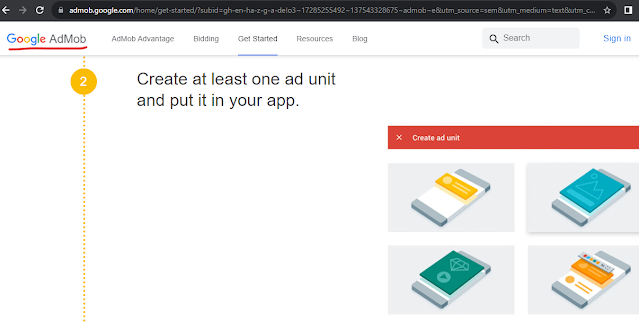If this is the first time this has come to mind, then you probably do not know about the Open AI API Key. The API key is a secret key that is obtained from OpenAI that allows you to make API calls within an app or website. For example, For your app to be able to use their Large Language Model to answer A users Query about "what is quantum entanglement?" the app has to make API calls and then present the response to the user. The spoiler is, you are charged for every character that is received from such API calls. That means if the users of your app are using the chatbot with your API key, even though they use it for free you have to pay for it to remain functional. That is why most GPT AI apps are paid. We can create the no code apps using the method that involves us using our own API key but that will be expensive with time and your app will stop working as soon as users exhaust your character tokens in your Open AI account.
This brings us to the second option which i will be guiding you step by step on how to create your own ChatGPT App and monetize it. We will do this by making an app of the web version of ChatGPT thereby avoiding the need for code or API keys so Buckle up. Building your own AI chatbot, similar to ChatGPT, without the need for coding or API keys has never been this easier. If you do not want to use a no code platform the Chatgpt Can help you build an App from Scratch.
In this step-by-step guide, we'll show you how to create your chatbot using an app creator platform. Let's begin!
Step 1: Define Your Chatbot's Purpose
The purpose of the chatbot may not be as customizable in this method as building an app with our own API keys but is still essential in building the app. Before you begin, determine the purpose of your chatbot. Is it for just random questions and answers or you want to associate it with your business or website. What kind of conversations do you want it to engage in? This can be topic wise or for the purposes of additional functionality ( more on that later). Is it for answering questions, providing information, or just for fun? Clear objectives will help you design your chatbot app more effectively.
Step 2: Choose an App Creator (No code Platform)
Making this choice will depend on a number of factors but if you are looking to create the base application then any web to app platform will do the trick just fine. Select an app creator platform that doesn't require coding. There are several options available online find one that suits your needs that is if you are creative enough. In this guide we will be using the app creator app which you can download from the Google PlayStore. Any platform is fine but ensure it allows you to create Android apps without coding.
Step 3: Set Up Your Account
Sign up for an account on the chosen app creator platform. This is usually a simple and straightforward process, and you'll need to provide basic information such as name and email, and create a username and password. Am not going to overwhelm you with the steps to create an account on app creator either just follow the prompts.
Step 4: Begin App Creation
The control panel is the home for all customizations. Access your app creator's control panel and start creating your app. Here's how you can create a ChatGPT-like chatbot without coding:
Step 5: Name Your App
Give your app a catchy and unique name, which should be around 11-16 characters. For this tutorial we will go with "
CloneGPT". This name will be displayed next to the app's icon on users' devices so keep it brief.
Step 6: Design an Icon
Yes, i said no code, but that doesn't mean there should be no attention to details. Creating a logo that reflects your apps identity is the best way to build a connection with users. Select an icon for your app that represents its purpose. If you're not a designer, consider finding an existing image that suits your chatbot. Alternatively use online logo maker tools like "ONLine maker tools" and upload it in the logo section.
Step 7: Customize Your App
Within the app creator's control panel, you have a vast variety of options. You can choose a color scheme, Change app logo, select the menu types, add chat sounds, view your apps usage statistics and decide where you want to place ads, which will be addressed in a later post with more details.
Step 8: Choose App Type
The app type is the kind of app you are looking to create. This is all part of the setup wizard for creating the app s you don't have to worry. Select the type of app you want to create, such as a "Chat, Social Network" app. In this case a website app.
Step 9: Features and Content
Decide on the elements you want to include in your chatbot app. These are just additional functionality. These might include contact information, web links, chat features, and user finder options. Include a chat feature in your app, this is different from the chatGPT chat and allows users to interact with each other like in a WhatsApp group chat. This is crucial for creating a dynamic and engaging experience for users. Making The app more unique and bring users together. You can choose to enable global chat finder and make your chat available to other apps as an added functionality. Opt to include a user finder section in your app. This allows users to see profiles of other app users, enhancing the social aspect of your chatbot.
Step 10: Content Creation (Additional Functionality)
If you want to add specific text and images to your app, such as an images section or HTML section. select "Yes" in this step and enter the information you want to include the you are ready to save. Once you've completed the previous steps, click the "Save" button to create your app. You'll be redirected to the apps management page where you can add further customizations to your app.
Step 11: Ad Integration
Now we have completely created our "CloneGPT" with no code and without using API keys so we don't have to worry about users over using API credits, let's look at how you can monetize your chatbot app by placing ads in it:
Step 12: Choose Ad Networks
Step 13: Create Ad Units
Once you are logged into your ad account, navigate to the control panel. In your selected ad network's control panel, create ad units, such as banners and interstitial ads, video and reward ads. Follow the platform-specific instructions for each ad network. For Admob, you'll get a "Banner" and "Interstitial" ad unit ID as well as the reward and video interstitial ad units. For Appnext, you'll receive a Placement ID which will be use for all ad types. StartApp only requires the APP ID, and Unity Ads will provide Placement IDs for different ad types.
Step 14: Implement Ad Codes
In your app creator's control panel, find the "Ads" section. Place the ad unit IDs or codes you obtained from your selected ad networks under the corresponding sections, that is banner, interstitial and video ads (e.g., "Admob Ad unit ID" or "Appnext placement ID").
Step 15: Choose Ad Placement
There are various types of ad placement. Specify where you want the ads to appear in your app, whether at the top or bottom of app pages. This can be customized for ad types such as banner and native banner ads, For interstitial ads you can customize the frequency they show, and whether they show up after certain actions.
Step 16: Save Ad Settings
Congratulation! If you followed step by step this far the you have successfully created a your own Chatgpt App. Click "Save" to save your ad settings. In a few minutes, your app will start displaying ads, and you'll earn revenue based on impressions and clicks. Make sure to adhere to the ad network's policies. Do not click on your ads, and avoid asking your users to click on ads to prevent any violations. login and use the ad network's control panel to track the number of impressions, clicks, and your earnings. Each network may have its dashboard for monitoring.
By following these steps on how to create a ChatGPT-like chatbot without writing any code and monetize it with ads, you will be able to create your own ChatGPT App for free. Remember to maintain a positive user experience while maximizing your earnings through ads. Do not overload the app with ads as this can prevent users from using your app.
Enjoyed this post? Never miss out on future posts by
«following us»