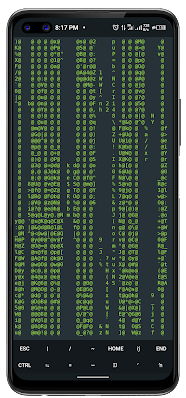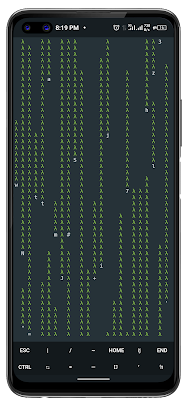|
| How To Install Cmatrix in Termux |
Termux explorers, welcome to another blog post on installing cmatrix in termux. Today, you will learn how to install and use different version of the recognizable matrix's scrolling lines directly to your Termux terminal. As we go over how to install CMatrix, get ready to add a little sci-fi magic to your Android device.
Introduction
CMatrix is a captivating software that brings the fabled matrix scroll to your Termux terminal. It is reminiscent of the movie "The Matrix." You may install and enjoy the mesmerizing matrix effect on your Android device with the aid of this step-by-step guide.
Prerequisites
Make sure Termux is installed on your device before we begin the installation. Without requiring you to root your phone, Termux is a potent terminal emulator for Android that offers an environment similar to Linux. This is what you get by the end of this tutorial:
Installation Steps
Step 1: Search and Install Termux
Head to the Google Play Store and search for "Termux." Install the application on your device, and upon opening, it will automatically download essential prerequisites or Download the Termux app from F-droid. Open the F-Droid.org Website/App on your Android phone, search for the Termux app, and install it. It's safe since you're downloading it from Google Playstore.
Step 2 – Open Termux & Type Commands:
Open the Termux app, and as it automatically installs and sets up some packages, update and upgrade all Termux packages:
1. Type `apt update && apt upgrade -y` and press enter to do the update and upgrade automatically. You can do this manually using the commands below.
In the Termux terminal, enter the following command to update package information:
HTML
<p>apt-get update</p>
This command downloads package information from all configured sources, ensuring you have the latest data.
Step 3: Upgrade Packages
To install newer versions of the packages you have, use the following command:
HTML
<p> apt-get upgrade -y </p>
This ensures your system is up-to-date with the latest package versions.
Step 4: Install CMatrix
Now, it's time to install the star of our show – CMatrix! Use the following command:
HTML
<p> apt-get install cmatrix -y </p>
This command fetches and installs the CMatrix package on your Termux terminal.
Step 5: Run CMatrix
With CMatrix installed, it's time to witness the magic. Enter the command:
HTML
<p> cmatrix </p>
Watch as the matrix effect unfolds on your terminal screen. To exit, simply press "CTRL+c."
Exploring Different Matrix Effects
CMatrix provides you with a range of effects to improve your experience. Try using various instructions to get exclusive matrix graphics.
Cmatrix Asynchronous Scroll
HTML
<p>cmatrix -a</p>
Cmatrix Bold Characters On
HTML
<p>cmatrix -b</p>
Cmatrix All Bold Characters
HTML
<p>cmatrix -B</p>
Cmatrix Japanese Characters
HTML
<p>cmatrix -c </p>
Cmatrix Old Style Scroll
HTML
<p>cmatrix -o </p>
Cmatrix X Window Mode
cmatrix -x
Cmatrix Speed Control
HTML
<p>cmatrix -u 6 (adjust speed as desired) you</p>
Cmatrix Change Color (Red)
HTML
<p>cmatrix -C red </p>
Cmatrix Rainbow Mode
HTML
<p>cmatrix -r </p>
Cmatrix Lambda Mode
HTML
<p>cmatrix -m</p>
Conclusion
Bravo! Installing CMatrix in Termux went quite smoothly once you've played around with the different matrix effects. A great option for anyone wishing to add some flare to your terminal, CMatrix in Termux is perfect whether you're a sci-fi enthusiast. Engage yourself in the matrix, personalize your viewing, and relish the captivating images directly on your Android handset.
Get ready to impress your friends with the legendary matrix effect – Termux style!
Enjoyed this post? Never miss out on future posts by «following us»